Top 10 LG Smartphones Gestures you have been missing

LG is a top brand company that produces one of the best high-end Android Smartphones and these Smartphones are sophisticated and loaded with lots of features and Gestures you may not be aware of.
If you're a phone explorer or phone freak, you probably should already know about some of these features but if you're not, get ready to learn something new as I'll briefly talk about some gestures and features you can get from your LG Smartphone.
#10 - Live Shot
Live shot allows you to take pictures while recording a video. Whenever a video recording is in progress, there is usually a camera icon located at the bottom of the screen close to the recording icon. Tapping on the camera icon gives you a shot while the video recording is still on.
#9 - Gesture view
This allows you to automatically switch/transit between camera mode and preview mode by lowering your phone
#8 - Play Videos on locked screen
This is one interesting gesture that keeps your videos playing when you turn off your phone's screen. To activate this, open any video with the system video player app, select Options>>>Settings>>>Play on Lock Screen>>>On.
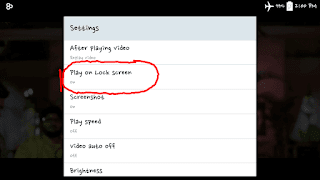
#7 - Split Screen
This allows you use two apps simultaneously by splitting your phone's screen. Hold the back button until you see a popup screen then select the two apps you would like to use. You can use apps like Chrome Browser, Gallery, G-Mail, Maps, YouTube, Messaging, etc.
#6 - Burst Shot
Burst Shot allows you take multiple pictures by holding the shutter button. LG Smartphones usually come with an extra button (which is popularly called quick button) located at the top right side of the phone. It can be configured to launch whichever app you want when you press the button. Configuring it to launch camera allows you take multiple shots with it.
#5 - Floating Window
Similar to a PC, floating window allows you to keep certain apps active in a small box (that can be resized) while you use other apps. You can float apps like Video player, Phone dial, Internet browser, Contacts, etc.
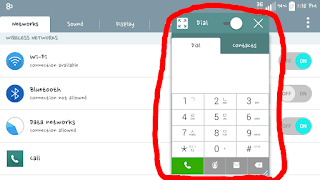
#4 - Smart Screen
Smart screen works with your eyes while using your phone. If your phone stays idle for some time, the screen gets turned off but with Smart screen gesture, your phone's screen stays awake and never get turned off as long as it detects your eyes.
To use this gesture, go to Settings>>>Display>>>Smart Screen and activate it. Keep your eyes on the screen and ensure there is sufficient light around you.
#3 - Auto Shot
Auto shot works with your face when taking a selfie. Your phone automatically takes a selfie when the front camera detects your face. For this to work, you have to ensure there is sufficient light around you.
#2 - Gesture Shot
Gesture shot works with your hand when taking a selfie (with your front camera). It automatically takes a shot when you make a fist with your hand. To take a gesture shot, raise your hand until the front camera detects it and a box appears on the screen around your hand, then make a fist to take a shot.
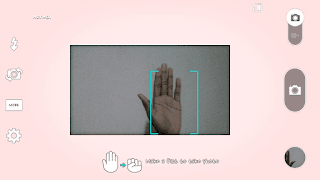
You can also make a fist twice to take four selfies in sequence.
#1 - Smart Pause
Smart Pause works with the eyes when you're watching a video. The video automatically gets paused when you take your eyes away from the screen and automatically resume when you return your eyes to the screen.
To activate or use this gesture, go to Settings>>>Display>>>Smart Pause
Take note that this gesture only works on the system video player and won't work on any third party video player app. You should also ensure there is sufficient light around you so your phone can easily detect your eyes focusing on the screen otherwise it may not work fine.
Disclaimer:
Please take note that you may not find some or all of the above-listed gestures in some LG Smartphones since they vary in functionality.
 Reviewed by Jude Kadiri
on
September 13, 2017
Rating:
Reviewed by Jude Kadiri
on
September 13, 2017
Rating:






No comments
We welcome your comments, questions, corrections and additional information relating to this article. Your comments may take some time to appear. Please be aware that off-topic comments will be deleted.