How to View saved Wi-Fi Password on Android
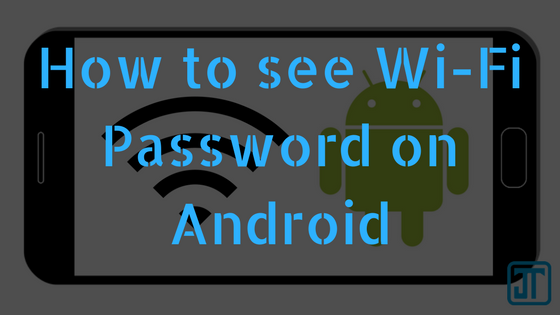
Hello there, today I bring to you another tutorial that provides an answer to the question you might have been asking for a long time which is how you can view the password of any Wi-Fi network you're connected to or Wi-Fi networks you've connected to in the past.
If it's on a PC, this isn't much of a problem but on a mobile phone, you can't see the password of whichever Wi-Fi you're connected to. However, it is possible with some little tricks which I'm going to show you.
READ ALSO: How to share Internet access while connected to Wi-Fi
First, your phone has to be rooted, if you don't know how to root an Android phone, click here to learn how to root any android phone. The data of every Wi-Fi network you connect to is hidden in a system folder and to access that folder, you need root permission.
Secondly, you will need an app called ES File Explorer. There are other apps but ES File Explorer is the best file managing app that handles system files and folders very well and you will need it to view and access the system folder and files where Wi-Fi passwords are hidden. Download ES File Explorer from here.
See This: Top 10 LG Smartphone Gestures you have been missing
After Meeting the above conditions, follow these steps:Step 1: Open ES File Explorer and grant it Root permission.
To grant root permission, tap on the menu bar at the top left of the app, scroll down and tap on the toggle button of Root Explorer. A dialogue box will appear asking if you want to grant root permission to the app, select Allow and close the Menu bar.
Step 2: Go to your Storage directory and you should see something like this / > Storage > at the top of the page. Select the / symbol and you will be taken to the root directory of your device
Step 3: Now on the root directory page open these folders data>>>misc>>>wifi.
Step 4: Select the file named wpa_supplicant.conf and view with ES Note Editor. You should see something like this:
network={SSID is the name of the Wi-Fi network and PSK is the password.
ssid="…"
captive_check=0
PSK="…"
Key_mgmt=WPA-PSK
priority=…
}
If you find this tutorial helpful, help share with others and if you wish to get notified of new updates and tutorials like this, click here to subscribe to our mailing list.
Don't forget to drop your comments below.
 Reviewed by Jude Kadiri
on
August 23, 2017
Rating:
Reviewed by Jude Kadiri
on
August 23, 2017
Rating:








No comments
We welcome your comments, questions, corrections and additional information relating to this article. Your comments may take some time to appear. Please be aware that off-topic comments will be deleted.