WhatsApp Business App - All you need to know
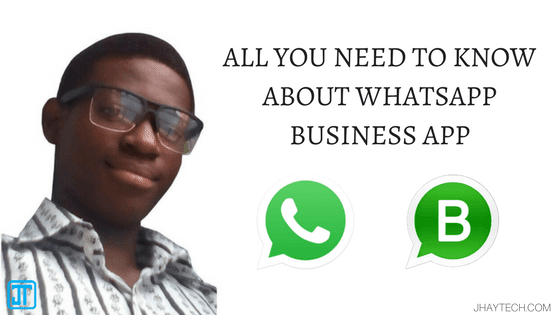
After plenty of speculation, WhatsApp's plans for a separate business app went official in late 2017. It's January 2018 and the app is finally available for download, and millions of small business owners can take advantage of what WhatsApp Business has to offer.
The new app, available on Google Play Store, will make it easier for companies to connect with customers, and more convenient for its users to chat with businesses that matter to them.
Let's just take a deep dive into what the business app offers over the standard WhatsApp app and then look into setting it up and getting your business profile up and running.
Who is WhatsApp Business for?
WhatsApp Business app is meant for small businesses so unless you own one, this might be of no use to you. For instance, if you run a small online clothing company, a bakery or whatever kind of business, then WhatsApp Business app can then help you connect more efficiently with your customers.
What features will WhatsApp Business app offer?
WhatsApp Business app plans to make it simpler for smaller businesses to connect with the customers. Some features of the WhatsApp Business App will be as follows:
- Business Profiles:
First is Business Profiles, which can help customers with useful information such as a business description, email or store addresses, and website. So an SMB will be able to create their profile, which will be highlighted to regular users on WhatsApp. - Messaging Tools:
Second is messaging tools, where WhatsApp will offer smart messaging tools like quick replies, etc. to help provide fast answers to frequently asked questions (FAQs). There will also be greeting messages for customers and away messages as well. - Statistics:
Business owners will also get to see messaging statistics and review what messages have been read and see what is working on the platform. - WhatsApp Web:
WhatsApp Business also supports WhatsApp Web, wherein you can manage the service online, without a mobile app. The feature is still not as intricate as the mobile app, but we expect it to deliver more in the future as many larger organizations join the fold.
What you need to run WhatsApp Business
There are a few prerequisites for running WhatsApp Business because of the way WhatsApp as a service is designed.
- You will need a smartphone that runs Android (iOS owners will have to wait a while)
- a number for registering on the service. This will be your official, business number and will be used when interacting with customers. It's best if this is a separate number altogether, so you might want to take a new SIM. The reason for this is WhatsApp's verification process. WhatsApp only allows one mobile number to be linked to one WhatsApp account. If your current number is already being used by WhatsApp, you cannot use it for a WhatsApp Business account.
What happens if you own just one SIM card and one smartphone? Well, you will have to move your current WhatsApp account details to your WhatsApp Business profile. Yes, even if you have both apps installed on your single SIM phone, you will only be able to use one or the other on it.
You cannot use your existing WhatsApp-registered number for WhatsApp Business.
If you need to keep your personal number associated with WhatsApp. You will have to go out and buy a second SIM card to run it from.
If you already are running a business off a separate SIM card, then you can simply move the WhatsApp account associated with that SIM card to the new WhatsApp Business app and take advantage of the additional features.
So what's the fuss about verification? In all probability, a separate SIM card makes things easier for WhatsApp to verify a business account. Another detail to note here is that WhatsApp is not verifying every business account. "Business verification is based on a variety of factors, such as whether the brand is notable", says the help website.
How do I set up WhatsApp Business?
- If you already have a business number which is primarily used for WhatsApp, you will first need to backup your chat data to cloud storage.
- To do this head to Chats> Chat backup> and then hit the 'Back Up' button. Ensure that the upload to the cloud is complete.
- Next, download the app from the Google Play Store, install it and then launch it by tapping on the new WhatsApp Business icon on your smartphone's home screen.
- Once you open the app, you will first need to verify your business phone number. This will be the same number that you will as a business use to communicate with your customers.
- Once your number is verified, you can choose to restore a previous chat associated with the mobile number. This would be the one you backed up in step 1.
- Set your business name and then once in the chat area, tap on the menu button and head to Settings> Business settings> Profile. Out here you will get a variety of fields similar to a contact card and you can fill in all the details that you want to share with your customers.
The Settings section in WhatsApp Business looks a tad different. Once you have done the above, the basic setup is complete. You can now start connecting with people from your contact list and use the messaging tools to stay in touch with them.
What’s your take on this new development? Do you think it will help owners and customers in providing or getting better services? Let me know your thoughts in the comments section below.
 Reviewed by Jude Kadiri
on
February 12, 2018
Rating:
Reviewed by Jude Kadiri
on
February 12, 2018
Rating:




No comments
We welcome your comments, questions, corrections and additional information relating to this article. Your comments may take some time to appear. Please be aware that off-topic comments will be deleted.